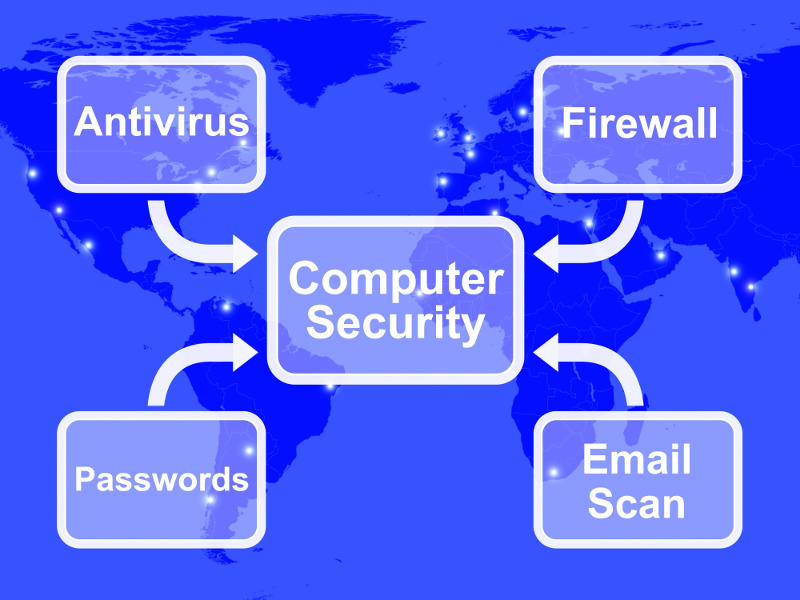It has never been more important to guard your business against the threat of computer viruses. In fact, in 2017 alone, a new type of malware emerged every 4.2 SECONDS.
What is a computer virus? In short, it’s a malicious software that can damage or disable computer systems or your phone or tablet. It can also be used to steal sensitive information from your devices.
There are many types of viruses, such as worms, trojans, rootkits, ransomware, and spyware. Ransomware is a type of virus that shuts your system down to enable the hacker to extort a ransom from you. Spyware steals information from your computer system.
In this blog post, we’re going to share some computer virus FAQs, and some tips to help you avoid unknowingly infecting your devices.
Do viruses affect only computers using the Windows Operating System?
No. Viruses affect computers and phones running on other operating systems too, such as Android and iOS.
However, devices running on Windows are often the major target, as there are more such devices being used in business settings.
Many people do not protect devices that don’t use Windows because they believe they’re safe. When there are new viruses on these systems, they tend to infect these devices because they’re not secure.
Do viruses affect mobile devices?
Yes. Viruses aimed at mobile phones and tablets is a growing danger, as users do most of their internet browsing on these devices.
How do computer viruses spread?
Your computer can become infected by:
- Clicking malicious links in email and on websites.
- Plugging in an unknown flash drive.
- Downloading viruses posing as legitimate software.
Your mobile device can become infected by:
- Clicking malicious links in email and on websites.
- Downloading viruses posing as legitimate software.
- Installing apps from the internet, and not the official stores such as Google Play or Apple’s App Store.
6 Tips to avoid viruses
- Install an antivirus software on all of your devices.
- Be careful inserting USB drives and discs into computers.
- Be wary of the links you click on when browsing unfamiliar websites and opening emails. Do not click on links in emails from an unknown source. It’s always safer to delete such an email.
- Get awareness training for your entire family / staff.
- Update your software often.
- Beware of free software, because it may be a virus.
How to detect if your device has a virus
If you’re worried that your device might be infected, ask yourself the following questions:
- Does your device restart by itself?
- Does your web browser freeze or become unresponsive?
- Are you sent to web pages other than the ones you are trying to visit?
- Are you bombarded with pop-up messages?
- Does your computer run slower than usual?
- Do you see icons on your desktop or mobile that you do not recognize?
What to do when your device has a virus
If your device has a virus and you’re on a network, disconnect the computer from the network and the internet. Also, disconnect standalone computers from the internet and all devices (hard drives, printers, etc.)
Next, change passwords to all of your systems that you have connected to from your computer. Use a computer that you know is secure to access the internet and other devices.
Install an antivirus software and run an update, then scan your computer for viruses.
In some cases, you might need to start over with your backups. Reinstall the operating system and restore your data. Reinstall applications you need from a source you trust.
If you have a ransomware virus, it will block access to your data. You will also get a demand for a ransom to restore access to the data. Be careful about paying the ransom. We always recommend that you seek expert help as ransomware requires technical knowledge.
In general, we advise that you seek the help of a computer expert to deal with viruses if your IT skills are not strong.
Business Continuity Efforts
To help protect the integrity of your business data, we suggest you:
- Back up data and check the integrity of those backups often.
- Secure your backups. Do not keep a copy of your backup on the same device. Back up to a different device or to the cloud (e.g. Google Drive, Dropbox, OneDrive)
- Test your backups often to be sure they are good before you need them by trying to restore a few files to a different computer.
Written by Frank Oduro
Frank is the IT manager of SCG Chartered Accountants.